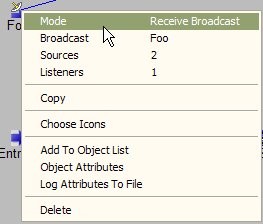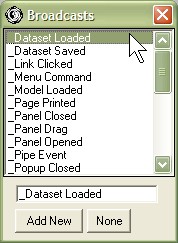Broadcast Entry Configuration
Broadcast Entry Configuration
This mode makes your entry behave like a radio or television receiver.
You 'tune' it in to a Broadcast, and whenever that Broadcast is sent from its source, it will be ‘received’ at this entry, and the Entry will produce an Item.
Combined with the generation of Broadcasts by Routines, Dispatchers or Exits, Broadcast Entries are extremely useful for sending information around a model, or invoking activity in a subsystem of your model from a different or remote subsystem location.
Think about Broadcasts as being able to co-ordinate model-wide activities (like initialize, prepare user reports, load from files) etc, and the full capability will become apparent.
Adding and Editing a Broadcast Entry
The Receive Broadcast entry mode requires that a broadcast be tuned into.
After you first select the 'Receive Broadcast' Mode, or click on the Broadcast Name in the Entry's Object Edit Menu, you can choose an existing Broadcast name or specify a new Broadcast of your own (click the Add New button in the dialog).
When you select a Broadcast name, the Entry Object's name will be set to the name of the broadcast.
Once the Broadcast is selected, you can use the Sources and Listeners options to verify all other parts of the model that are involved with that Broadcast.
Treatment of outgoing Item Class paths from a Broadcast Entry
Any Item Class that has a path leaving the Broadcast Entry is a candidate to produce an item.
If the broadcast source is an Item (either from a Broadcast in a Routine, or Dispatcher or Exit) and that Item Class has a path leaving the Entry, then an Item of that Class will be produced.
- If that Item Class is not available (i.e. no path for that Class leaves the Entry), then an alternative Item from the first-laid Item class will be produced.
- Any matching Item Attributes and their values will be mapped to this alternate item.
- If the broadcast source is not item-based (Paint Object, Attribute View, Table View, or System Broadcast of some sort) then the first-laid item class that leaves the entry will be produced.
Generating Items from Broadcast Entries during a Model Run
You can make a Broadcast Entry produce an item during a model run.
This can be very useful when debugging a local issue without sending the broadcast to all receivers.
- First pause the run, then
- Click on a Broadcast Entry.
- Planimate® will ask you to confirm you want to produce an item (ie: Like a Click Entry).