Item: Difference between revisions
No edit summary |
No edit summary |
||
| Line 1: | Line 1: | ||
==Items, Paths and Flows== | ==Items, Paths and Flows== | ||
[[Image:Item_palette.jpg|thumb|right|200px|[[Item Palette]] appearing in the Planimate sidebar]]Dynamic Entities that enter, move through and exit the system by way of passing from one object to another are called Items. Planimate® organises groups of like Items into | [[Image:Item_palette.jpg|thumb|right|200px|[[Item Palette]] appearing in the Planimate sidebar]]Dynamic Entities that enter, move through and exit the system by way of passing from one object to another are called Items. Planimate® organises groups of like Items into '''classes'''. They are found in the [[Item Palette]]. | ||
A Path is a sequence of steps followed by an Item defining its movement from one object to another. The sequences are defined by the modeller for each item class. Items step from [[object]] to object during a simulation and this stepping can be animated. Items in each Class share the same paths through the system. | |||
The collection of paths that are defined for an Item Class is called the Flow. An item entering the model steps from [[object]] to object along a path in its flow. A Planimate® model can contain many item classes and items, each item only moving over the flows created for its class. | |||
During a simulation run, many items can move along flows at the same simulated time (shown on the [[Clock]]). However at any given point in ''real'' time, only one item will ever be moving from object to object. | |||
In simpler models it is useful to animate the movement of items over flows. It visualises the steps that are occuring. In more advanced models, the animation is typically hidden and each item's movement between objects is effectively "instantaneous". | |||
Its important to understand that when an item is moving between objects on a flow, no simulated time passes. If you want time to pass as an item moves between objects, then you will be interested in [[Spatial Networks]]. | |||
Path editing is undertaken in Flow Edit View. | Path editing is undertaken in Flow Edit View. | ||
| Line 14: | Line 16: | ||
==Agents== | ==Agents== | ||
{{main|Agent}} | {{main|Agent}} | ||
Agents are special types of items that interact with some objects in a different way to standard items. Agents play a role as | Agents are special types of items that interact with some objects in a different way to standard items. Agents play a role as transporters of other items. An agent can pick-up one or more items at a location, and then move them to another location and drop them in the new location. | ||
==Item Table References== | ==Item Table References== | ||
Revision as of 21:03, 11 January 2008
Items, Paths and Flows
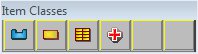
Dynamic Entities that enter, move through and exit the system by way of passing from one object to another are called Items. Planimate® organises groups of like Items into classes. They are found in the Item Palette.
A Path is a sequence of steps followed by an Item defining its movement from one object to another. The sequences are defined by the modeller for each item class. Items step from object to object during a simulation and this stepping can be animated. Items in each Class share the same paths through the system.
The collection of paths that are defined for an Item Class is called the Flow. An item entering the model steps from object to object along a path in its flow. A Planimate® model can contain many item classes and items, each item only moving over the flows created for its class.
During a simulation run, many items can move along flows at the same simulated time (shown on the Clock). However at any given point in real time, only one item will ever be moving from object to object.
In simpler models it is useful to animate the movement of items over flows. It visualises the steps that are occuring. In more advanced models, the animation is typically hidden and each item's movement between objects is effectively "instantaneous".
Its important to understand that when an item is moving between objects on a flow, no simulated time passes. If you want time to pass as an item moves between objects, then you will be interested in Spatial Networks.
Path editing is undertaken in Flow Edit View.
Agents
- Main article: Agent
Agents are special types of items that interact with some objects in a different way to standard items. Agents play a role as transporters of other items. An agent can pick-up one or more items at a location, and then move them to another location and drop them in the new location.
Item Table References
- Main article: Item Table References
Items can carry references to table in a model so it can be referenced anywhere in the model. An item table reference only allows reading of the table.
To use an item table reference, in the Item Edit menu, create a named table reference for the class, say called "test". From now on, when editing a routine with that item flow involved and you select a table, you will now have "<item> test" available, enabling use of the item's reference to supply the table as well as the original tables and <Dynamic>.
Item Articles
- Track-related System-Item Attributes
- Item Palette
- Item Table References
- Changing an Item's Icon
- Item Class Mappings
- The Carrier Item only services one of the Objects that want it
- Carrier Item
- My Carrier Item keeps leaving the Dispatcher
- My Carrier Item gets stuck doing a round of pickups
- Item Related System Attributes
- Item Animation Related System Attributes
- My Carrier Item won't visit a DropOff to collect Items
- Items won't come out of the PickUp
- Selectively Dropping Items
- Change my Item into a Carrier
- Cannot send Items into a Drop-Off
- Select Type of Item Behaviour
- Item Info View
- Item Attribute
- Item Class Options Choices
- Can I make my item's icon change during a run?
- Can I make an object stop processing an item, hold it for a while, then continue from where it left off?
- Item Table Reference Options Choices
- Create/Edit Item Table Reference
- Writing all item attributes to a file
- Item info panels and messages
- How do I check an item's attribute values?
- My item won't go into an object, even though it is unoccupied.
- Why does only one item at a time get moved?
- When my model begins its run, an item goes into an object and never comes out.
Item Frequently Asked Questions
- The Carrier Item only services one of the Objects that want it
- My Carrier Item keeps leaving the Dispatcher
- My Carrier Item gets stuck doing a round of pickups
- My Carrier Item won't visit a DropOff to collect Items
- Items won't come out of the PickUp
- Change my Item into a Carrier
- Cannot send Items into a Drop-Off
- Can I make my item's icon change during a run?
- Can I make an object stop processing an item, hold it for a while, then continue from where it left off?
- In my Spatial Links the items skip from one end to the other, they don't move smoothly like I have seen on other models?
- My multi-server blocks all outgoing items when only one item is actually blocked.
- How do I check an item's attribute values?
- My switch works the wrong way around, the item goes down path one when it should go down path two.
- Can I have more than one type of item come out of an entry?
- One item goes into a portal, and then the portal prevents any more from going in.
- When my model begins its run, an item goes into an object and never comes out.
- Can I rearrange the order of items in a queue?
- Hidden item attributes - is this possible?
- My item goes into the splitter, but nothing comes out.
- My item won't go into an object, even though it is unoccupied.
- Why did my entry stop producing items?
- My attribute is not changing when the item goes thru the change object.
- Why does only one item at a time get moved?
- My item only goes out one of the two outgoing paths I have laid from an object.
- Can I adjust this order of items in a Queue as time goes by?