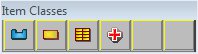Item Palette
The Item Palette enables existing item classes to be selected and new ones added. It can appear as either an icon or a palette of buttons. The Palette appears in the sidebar and shows items in it as icons.
Clicking on a button with an icon in it selects that class. If you press an empty button, you are prompted to add a new class.
Once all buttons in the palette are filled, you can add further classes by selecting Edit in the Menu Bar, clicking on Item Classes and and choosing Add New Item Class from the Flyout.
If you end up with more item classes than can be displayed in the item palette (currently 5 rows), you will need to use the PgUp and PgDn keys to browse classes, or select the item class you want to edit by selecting Edit in the Menu Bar, clicking on Item Classes and and choosing the class you want from the Flyout. At least 30 Item Classes can be created before you need to do this.