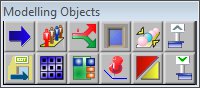Object: Difference between revisions
mNo edit summary |
mNo edit summary |
||
| Line 2: | Line 2: | ||
==Planimate Objects== | == Planimate Objects == | ||
Planimate has a small number of objects but they each have a variety of modes and extended capabilities. | Planimate has a small number of objects but they each have a variety of modes and extended capabilities. | ||
<br> | |||
=== | === Entry === | ||
{{main|Entry}} {{:Entry}} | |||
<br> | |||
=== Queue === | |||
{{main|Queue}} Queues or line-ups form when a number of items are competing for access to some object that cannot handle them all at the same time. | |||
<br> | |||
=== MultiServer === | |||
{{main|Multi-Server}} The MultiServer object has the ability to delay one or more items at a time. | |||
<br> | |||
=== Exit === | |||
{{main|Exit}} [[Item|Items]] leave a model via an Exit object. | |||
<br> | |||
=== Portal === | |||
{{main|Portal}} A Portal object appears on the screen like any other object but rather than having a fixed behaviour, it is a link to a sub-system screen. Every Portal contains one Subsystem screen on which there is always at least one [[Entry#Portal_Entry|portal entry]] and one [[Exit#Portal_Exit|portal exit]]. | |||
<br> | |||
=== PickUp === | |||
{{Breakout|PickUp}} | |||
<br> | |||
=== | === DropOff === | ||
{{Breakout| | {{Breakout|Drop-off}} | ||
<br> | |||
=== Dispatcher === | |||
{{main|Dispatcher}} The Dispatcher is a wait station for Carrier Items or regular Items, and can have multiple outgoing paths. | |||
{{main| | |||
=== === | |||
===Change=== | === Change === | ||
{{main|Change}} With a Change Object you can make changes in your model whenever an item passes through it during a model run. | |||
<br> | |||
=== Switch === | |||
{{main|Switch}} Switches enable [[Item|items]] to dynamically select from a number of possible paths. | |||
{{main| | |||
<br> | |||
<br> | |||
=== Splitter === | |||
{{main|Splitter}} A Splitter object takes a single incoming [[Item|item]] and splits it into a number of outgoing items. | |||
{{main| | |||
<br> | |||
=== | === Guide === | ||
{{main|Guide}} Guide objects do not directly affect a simulation but are useful in adjusting the paths of items to improve their movement on screen. | |||
<br> | |||
=== Spatial Link === | |||
{{main|Spatial Link}} Spatial links are objects that form a connection between [[#Portal|portals]]. | |||
{{main|Spatial Link}} | |||
Spatial links are objects that form a connection between [[#Portal|portals]]. | |||
<br> | |||
=== | === Pipe === | ||
{{main|Pipe}} Pipes are a type of "spatial" connection which can be formed between [[#Portal|portals]] to model movement of bulk product. | |||
<br> | |||
=== Track === | |||
{{main|Track}} {{:Track}} | |||
{{main|Track}} | |||
{{:Track}} | |||
==Object Articles== | ==Object Articles== | ||
Revision as of 12:08, 18 December 2008
Objects are static nodes in a model through which items flow
Planimate Objects
Planimate has a small number of objects but they each have a variety of modes and extended capabilities.
Entry
- Main article: Entry

Entries introduce new items into a model.
Most Items will be created at an Entry.
The only other Object that can create items is a Splitter.
Queue
- Main article: QueueQueues or line-ups form when a number of items are competing for access to some object that cannot handle them all at the same time.
MultiServer
- Main article: Multi-ServerThe MultiServer object has the ability to delay one or more items at a time.
Exit
Portal
- Main article: PortalA Portal object appears on the screen like any other object but rather than having a fixed behaviour, it is a link to a sub-system screen. Every Portal contains one Subsystem screen on which there is always at least one portal entry and one portal exit.
PickUp
The PickUp enables a number of items to be "picked up" by a Carrier Item and transported to another location, usually for delivery.
- For full details refer to this page: PickUp
DropOff
The Drop-off Object enables Carrier Items to release one or more of the items they are carrying.
- For full details refer to this page: Drop-off
Dispatcher
- Main article: DispatcherThe Dispatcher is a wait station for Carrier Items or regular Items, and can have multiple outgoing paths.
Change
- Main article: ChangeWith a Change Object you can make changes in your model whenever an item passes through it during a model run.
Switch
Splitter
- Main article: SplitterA Splitter object takes a single incoming item and splits it into a number of outgoing items.
Guide
- Main article: GuideGuide objects do not directly affect a simulation but are useful in adjusting the paths of items to improve their movement on screen.
Spatial Link
- Main article: Spatial LinkSpatial links are objects that form a connection between portals.
Pipe
- Main article: PipePipes are a type of "spatial" connection which can be formed between portals to model movement of bulk product.
Track
- Main article: Track

Planimate® supports modelling of railway type networks with a set of related features collectively known as “Tracks”.
Tracks modelling capabilities are considered to be advanced uses of Planimate®, and require a good grounding in and familiarity with the concepts underlying the Planimate® Platform as a whole.
A “Track” is a Planimate® object, along which items can travel, taking a designated period of time.
Tracks are placed between Portal Objects (representing depots, terminals, crossing loops and junctions). Tracks connect together the subsystems of these Portals. An Item can leave a subsystem, travel across a Track object and some time later arrive in the subsystem at the other end.
Similar to Spatial Links, Tracks offer an opportunity to display and animate transport networks, where Portals represent nodes in these networks. However, Track Objects differ to Spatial Links because they impose limits on how items on them (trains) move.
Object Articles
- Can I move more than one object at a time?
- Can I make an object stop processing an item, hold it for a while, then continue from where it left off?
- Can I delete more than one object at a time?
- Select Objects to Add to Model Objects Label List
- Dynamic Model Object List
- Creating an object label for the current location
- Finding objects positioned off-screen
- How inter-object references are handled during copy/paste
- Replacing objects under model control using the REPLACE operation
- Specifying location of a dynamically copied object
Object Frequently Asked Questions
- The Carrier Item only services one of the Objects that want it
- I have two paths feeding an object, but it seems to draw from only one of them.
- How do I swap one object for another in a path?
- How do I remove an object from a path?
- How do I add another object to the path I have laid?
- Can I move more than one object at a time?
- Can I make an object stop processing an item, hold it for a while, then continue from where it left off?
- Can I delete more than one object at a time?
- I set out my objects, saved the model, but when I try to run it it says no more events.
- Can I save a whole screen's paint objects for use in other screens?
- I want to hide an object's name.
- I want to hide an object.
- My attribute is not changing when the item goes thru the change object.
- My item only goes out one of the two outgoing paths I have laid from an object.
- When my model begins its run, an item goes into an object and never comes out.
- My item won't go into an object, even though it is unoccupied.