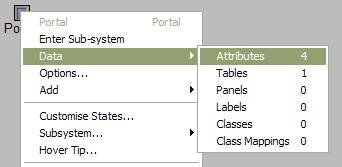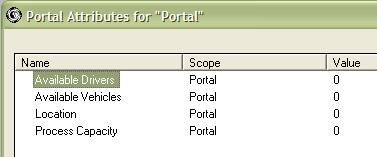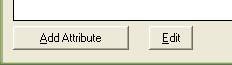Portal Attribute
A Sub-system can possess its own Attributes. These attributes are stored with the Portal that contains the subsystem, hence the term “Portal Attribute”.
Portal Attributes enable modular models to be built since their Attributes are only used within the sub-system concerned. Portal Attributes get copied and pasted along with the Portal. Portal Attributes can be accessed and edited from the Portal Object's Edit Menu, or the Portal Entry inside the sub-system itself. They are also visible and available for editing and referencing from any subsystem within the portal at which they are defined, when the Portal Attributes option under Data in the Menu Bar is selected.
Portal Attributes are created and selected in the Portal Attribute List in the same manner as other Attributes.
“Views” of Portal Attributes are available and can be logged. These Attribute Views are created by clicking the Add View button in the Attribute Edit Dialog.
The View for a Portal Attribute can be put within the sub-system or it can be placed on the same screen as the Portal.
Encapsulation of Portal Attributes
Portal Attributes apply only locally within the subsystem that owns them. Encapsulating model behaviour into a sub-system is easier and more convenient if you use Portal Attributes.
When you encapsulate the Portal’s behavioural settings, copying and pasting that Portal gives two independent sub-systems. Each has their own separate set of attributes, and retain their own internal integrity without the model having to be edited.
All sub-systems below the current sub-system can " see " the attributes of the current sub-system, unless they possess their own attribute of the same name.
If a reference to a Portal Attribute is not resolved, the Portal Hierarchy is searched upwards for an attribute of the same name.
Portal Attribute Creation and Selection
| Click on a Portal and select Portal Attributes from the Data Option Flyout. |
| Attributes already present are then displayed in a list, along with their initial values.
|
| or Click the Add Attribute button to create a new Portal Attribute. |
Fields, Settings and Buttons
These are the fields, settings and buttons that are available when creating or editing Portal Attributes.
| Field/Setting | Description |
|---|---|
| Name | Enter/Edit the Name of the Attribute. |
| Comment | Enter/Edit an optional comment, to guide those who come after you. |
| Initial Value | Enter/Edit the value applied to this Attribute upon the model being loaded. |
| Units | Select a Display format for this Attribute. |
| Clear Contents at Start | The Attribute's Clear Value will be applied to the Attribute at the beginning of each run. |
| Clear Value | The value applied to the Attribute whenever its contents are cleared (at Run Start or via an Operation in a routine). |
| Constant During Run | Specifies a condition that the Attribute can only be Read, and not be written to, during a run. An attempt to alter the value of this attribute will be detected and produce a run time error. This speeds up comparisons, and detects model errors where the "constant" may be accidentally modified. |
| Retain on Paste Replace | If the Attribute's owning Portal is targeted in a Paste/Replace operation, this attribute is not updated. |
| Edits Don't Set Modified Bit | If this attribute's value is altered, the model will not consider that it has been modified, and prompt to be saved. |
| Data Set | Select which Datasets to make this attribute a member of so it is saved when those datasets are saved. This refers to the original scenario dataset system not Dataset 2.0 |
| Attribute | Displays a Menu of Options
|
| Add View | Adds a View of this Attribute to the currently visible Panel. |
| Remove | Deletes the Attribute. Warns if any references exist for this Attribute. |